Paths
The Paths section of the settings dialog is where all export and import paths can be configured. There are several different paths available depending on which Path Mode is selected:
Path Modes
Select which path mode Send to Unreal should use.
Send to Project
Sends the intermediate files to a temporary location on disk and then imports them into the Unreal Project. This doesn't require any extra configuration, but might not be ideal if your intermediate files need to be under source control.
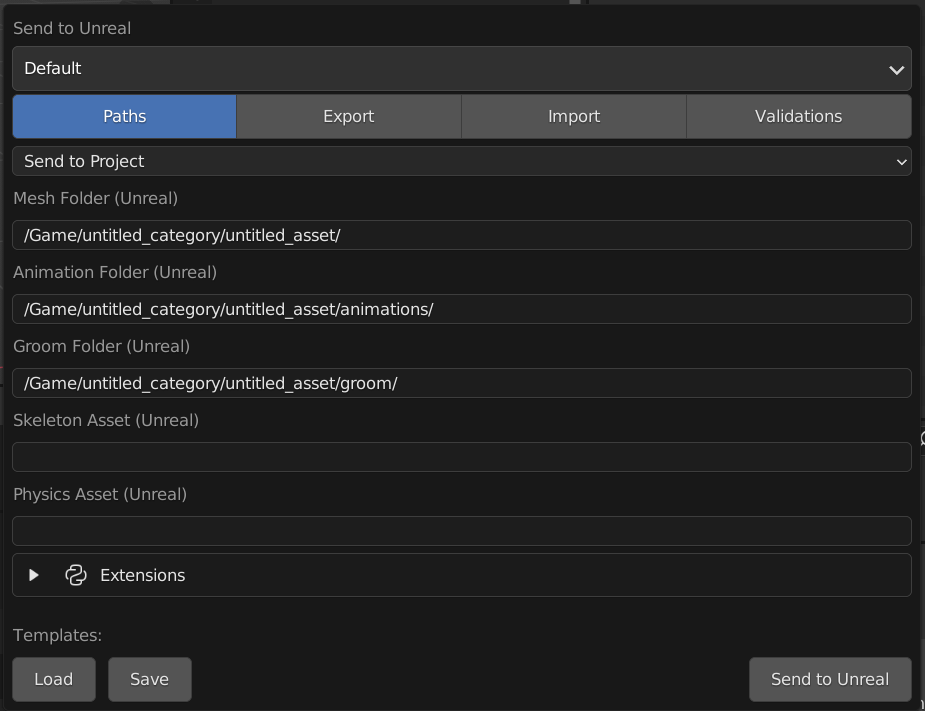
Send to Disk
Sends the intermediate files to a specified location on disk and does not import them.
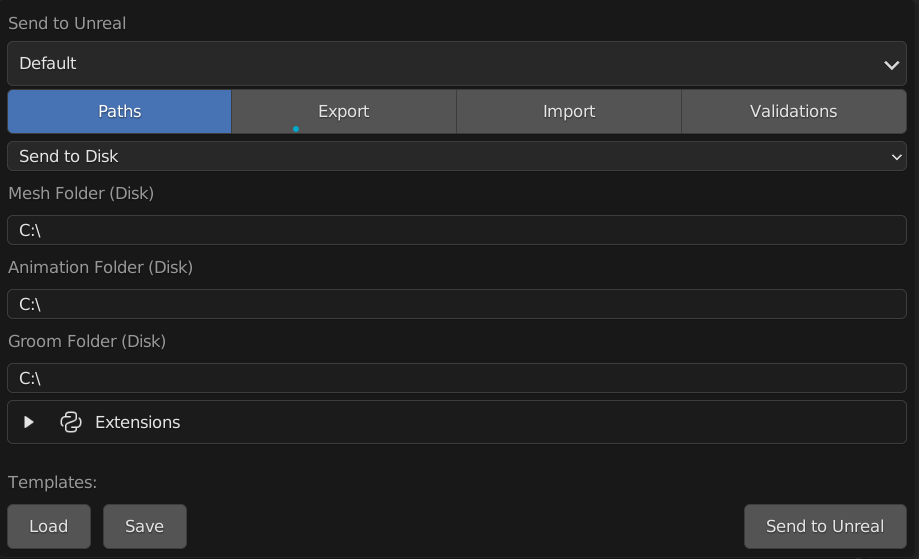
Send to Disk then Project
Sends the intermediate files to a specified location on disk and then imports them into the Unreal Project. This requires extra paths to be configured, but is ideal if your intermediate files need to be under source control.
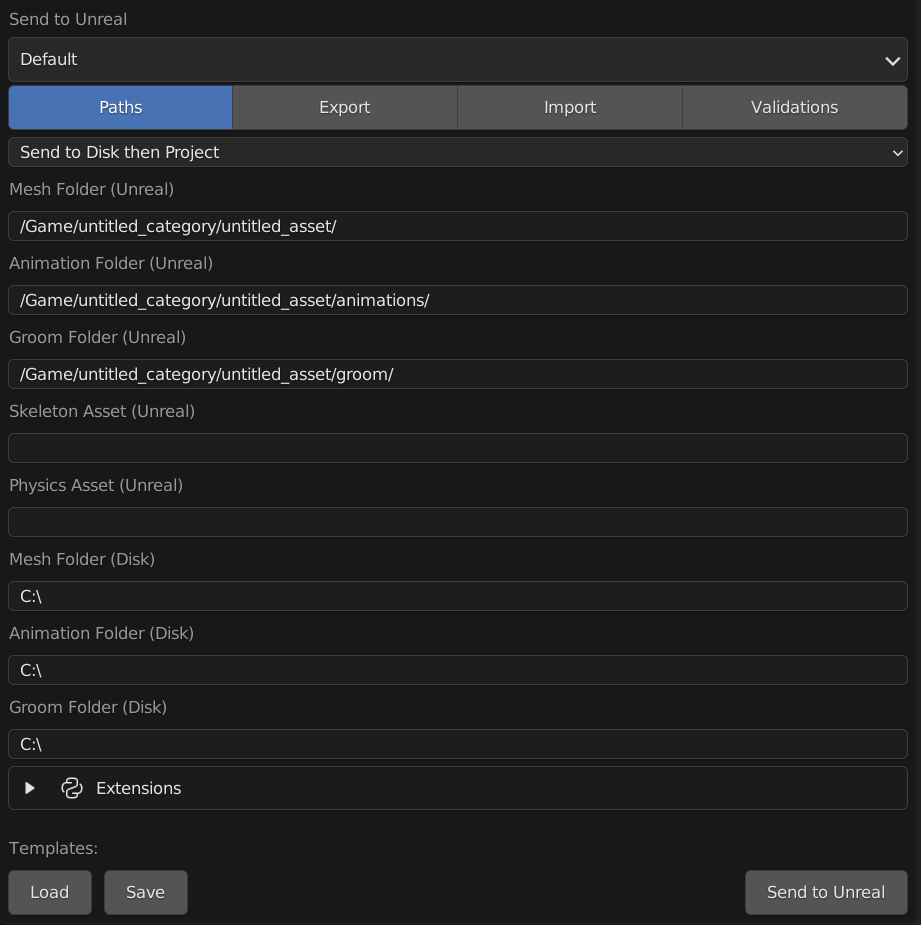
Relative Paths
When specifying a location on disk with either the Send to Disk or Send to Disk then Project, relative paths can be used if the blender file is saved. The paths are relative to the currently open blender file.
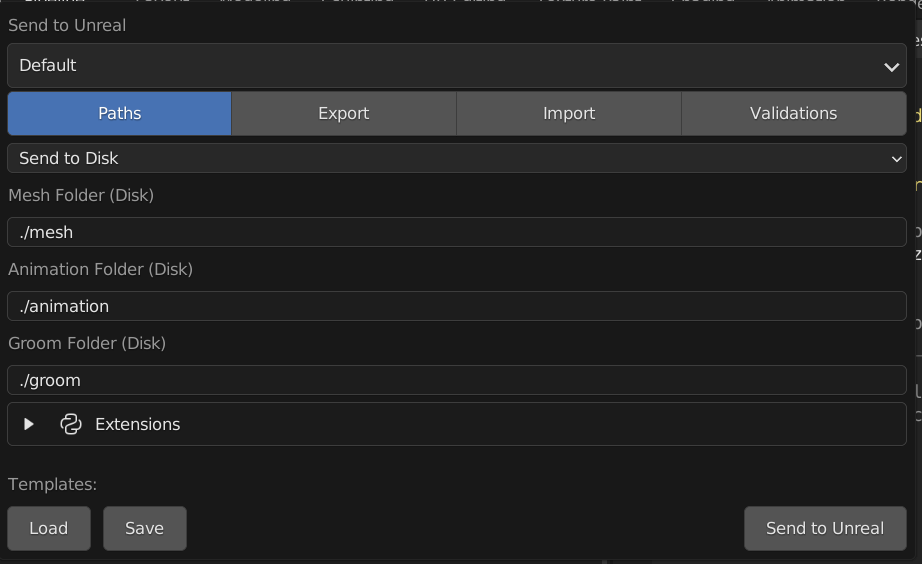
Note
A relative disk path is relative to where the blend file is saved on disk.
Path Properties
Mesh Folder (Unreal):
This is the mesh import path. All your static and skeletal meshes will be imported to this location in your open unreal project.
Animation Folder (Unreal):
This is the animation import path. All your actions that are in an Armature object’s NLA strips will be imported to this location in your open Unreal Project.
Groom Folder (Unreal):
This is the groom import path. All your particle hair systems and Curves objects will be imported to this location in your open unreal project.
Skeleton Asset (Unreal):
This is the direct path to the Skeleton you want to import animation on. You can get this path by right-clicking on the skeleton asset in Unreal and selecting "Copy Reference".
Physics Asset (Unreal):
This is the direct path to the physics asset you want to use. You can get this path by right-clicking on the physics asset in Unreal and selecting "Copy Reference"
Mesh Folder (Disk):
This is the path to the folder where meshes are exported on disk. All your static and skeletal meshes will be exported to this location. The file names will match the name of the mesh in maya
Animation Folder (Disk):
This is the path to the folder where your animations will be exported to on disk. All your action strips that are in the NLA Editor will be exported to this location. The file names will match the action name in blender.
Groom Folder (Disk):
This is the path to the folder where your particle hair systems and curves objects will be exported t on disk. The file names will match the particle system or curves object name in blender.