Import
The following properties dictate what and how assets are imported into unreal.
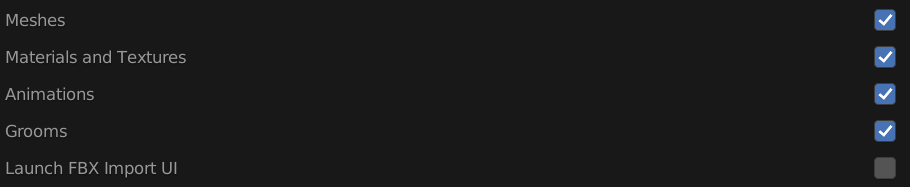
Meshes
Whether or not to import meshes from the FBX file.
Materials and Textures
Whether or not to import the materials and textures from the FBX file.
Animation
Whether or not to import the animation from the FBX file.
Groom
Whether or not to export groom as an alembic file and import to unreal.
Launch Import UI
When enabled this option launches the import UI in Unreal.
Note
This will launch the Import UI on the first import of the asset, however it will not launch the UI again on a reimport. If you want to reimport an asset with new custom settings, the recommendation is to delete the asset in your unreal project and then just run Send to Unreal again.
LOD Settings
The section contains the settings related to LOD workflows. You can read more about these under the Skeletal Mesh and Static Mesh pages.
LODs
Whether or not to export the custom LODs
LOD Regex
Set a regular expression to determine an asset's lod identifier. The remaining unmatched string will be used as the asset name. The first matched group's last character should be the LOD index.
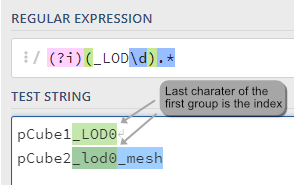
Skeletal Mesh
LOD Settings (Unreal)
This is the direct path to the LOD settings data asset in your unreal project. You can get this path by right-clicking on the LOD settings data asset in Unreal and selecting "Copy Reference"
FBX Import Settings
This section exposes the following editor properties with the Unreal Python API.
Editor Settings
This section exposes the following editor properties with the Unreal Python API.
Static Mesh
Skeletal Mesh