Skeletal Mesh
The tool infers an Unreal Skeletal Mesh asset based strictly on the content of your Export collection. Here is what it is doing:
Note
The armature placed in the Export collection must be responsible for deformation, meaning only bones that are skinned to a mesh. No bones used for control schemes should be put in the Export collection.
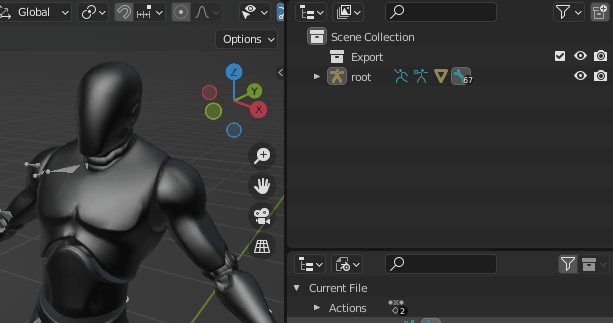
The important thing to remember is that only armatures and meshes inside that collection can be used to build the data for the skeletal mesh export and import.
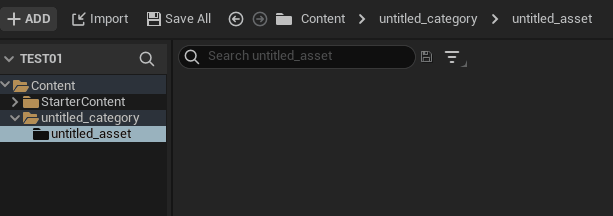
As you can see, a related mesh and armature combination results in an Unreal Skeletal Mesh asset being generated along with Materials, a Skeleton, and a Physics Asset. Also notice that the Skeletal Mesh name matches the mesh name in blender, as well as the skeleton and physics asset with _Skeleton and _PhysicsAsset post fixed respectively.
To run a strictly skeletal mesh import(meaning no animation will be exported), the animations import option must be turned off in your Import settings.
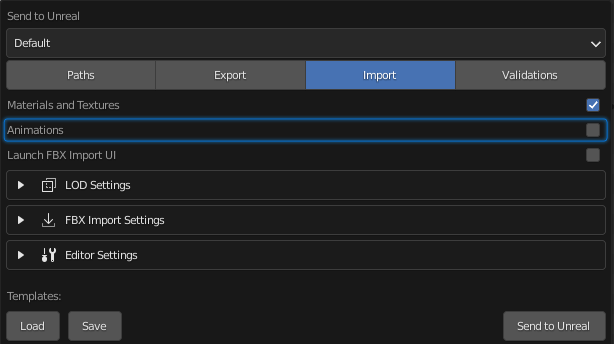
LODs
LOD workflows for skeletal meshes are supported. Simply activate the LODs option in the LOD Settings group and Send to Unreal will handle exporting and importing each LOD.
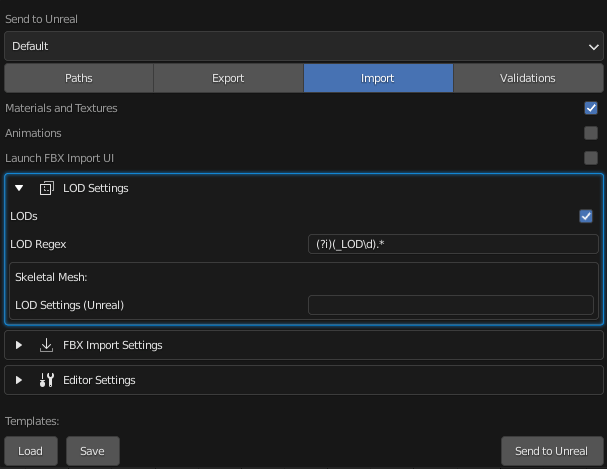
There is a sub category for skeletal meshes that allows you to specify a path to a LOD Settings data asset in your Unreal project. This can be referenced directly to automatically set your skeletal mesh lod settings.
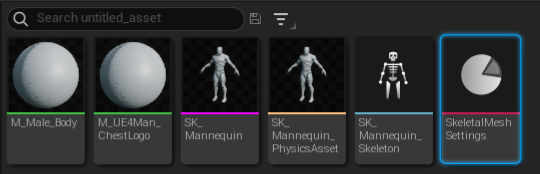
Note
If your mesh has a LOD naming scheme and Import LODs is true, the LOD postfix will get stripped out of the final asset name based on the lod regex. For example SK_Mannequin_LOD0 = SK_Mannequin
Also notice that the LOD build settings can be set under the Import > Editor Settings > Skeletal Mesh LOD Build Settings group.
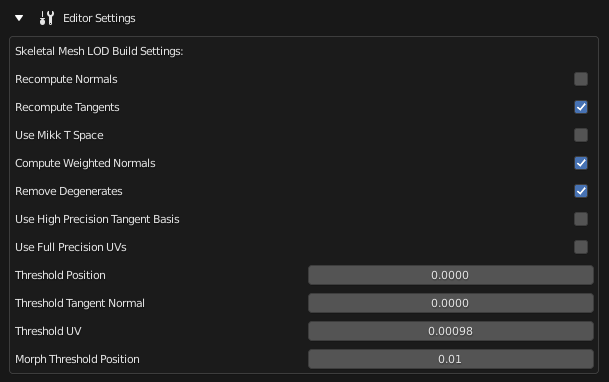
Note
The Editor Settings corresponds to what is available in the EditorSkeletalMeshLibrary in the Unreal Python API:
Only Mesh
To run a strictly mesh asset import (ex: excluding import of particle systems as groom assets), all import options must be turned off in your import settings except for Mesh.